Hi everyone!
Just wanted to let you all (and especially RSS readers) know that PerfectBlogger has now got its own community at MyBlogLog.
If you want the community members to have a look at your blog, feel free to join by stopping by at this page: PerfectBlogger @ MyBlogLog.

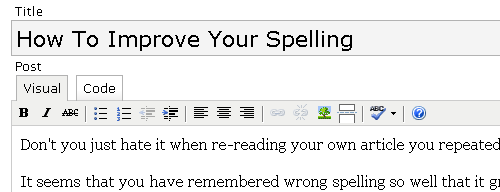
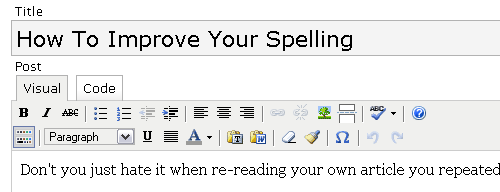
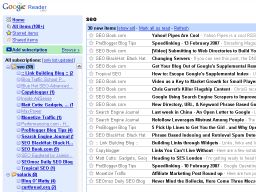
Recent Comments