Seems DevKit, a new offering currently in beta by WPEngine, is getting stronger by the day. I joined the beta a few months ago and couldn’t set it up easily enough, but this time around it seems to be much easier.
What is WPEngine DevKit?
DevKit takes your git-based WordPress development to the next level! It’s a software automation available to WPEngine customers that lets you spin up local copies of your WordPress environments in a matter of minutes.
WPEngine DevKit uses Docker and builds a mini infrastructure to run each environment: a load balancer, a caching layer, a PHP processor, a web server and a database server. Latest version of your website and database are downloaded to your laptop or desktop with just one command:
$ wpe clone unixtutorial
After all is done, all you need to do is cd into directory and start local webserver:
$ cd unixtutorial $ wpe startÂ
Here’s how the list of Docker containers looks for one of the websites:
greys@macos:~/proj/wpengine/unixtutorial $ docker ps | grep unixtutorial 7e0269af4942 wpengine/devkit_memcached:0.15.7 "docker-entrypoint.s…" 18 minutes ago Up 18 minutes 11211/tcp unixtutorial_memcache_1 e5d9ee9354de wpengine/devkit_mailhog:0.15.7 "MailHog mysqld --ss…" 18 minutes ago Up 18 minutes 1025/tcp, 0.0.0.0:32782->8025/tcp unixtutorial_mail_1 50d7921d39ed wpengine/devkit_nginx:0.15.7 "nginx -g 'daemon of…" 18 minutes ago Up 18 minutes 0.0.0.0:32781->80/tcp unixtutorial_nginx_1 be03695720b2 wpengine/devkit_php_7_3:0.15.7 "/entrypoint.sh php-…" 18 minutes ago Up 18 minutes 9000/tcp unixtutorial_php_1 282468464aee wpengine/devkit_mysql_5_7:0.15.7 "docker-entrypoint.s…" 18 minutes ago Up 18 minutes 33060/tcp, 0.0.0.0:32780->3306/tcp unixtutorial_db_1 c8723b7f4b70 wpengine/devkit_mitmproxy:0.15.7 "docker-entrypoint.s…" 18 minutes ago Up 18 minutes 8080/tcp, 0.0.0.0:32778->8081/tcp unixtutorial_proxy_1
Pretty cool! I’ve just downloaded 3 of my websites in under 20min, just need to get comfortable with making updates back to the WPEngine hosted copies now!

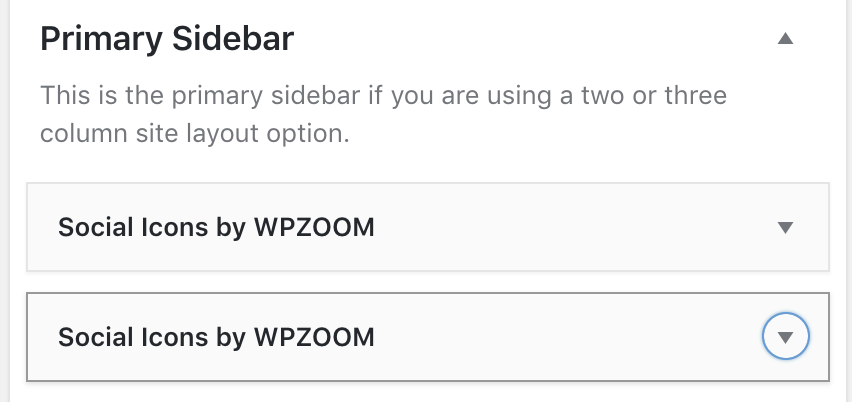
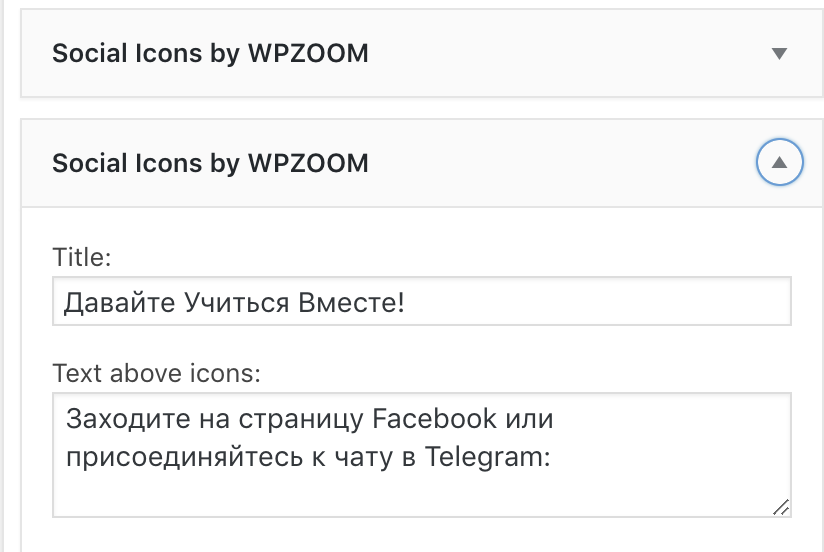 Step 3: Select when to show new widget (pick a language)
Step 3: Select when to show new widget (pick a language)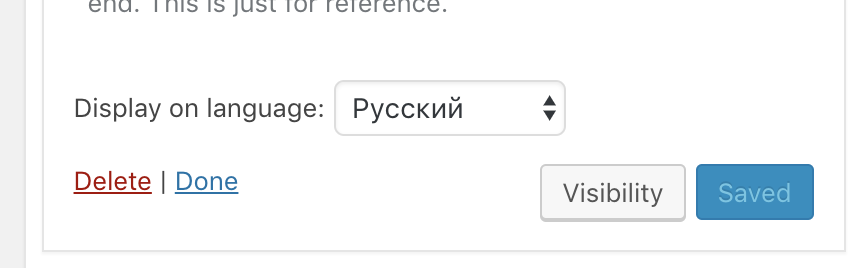
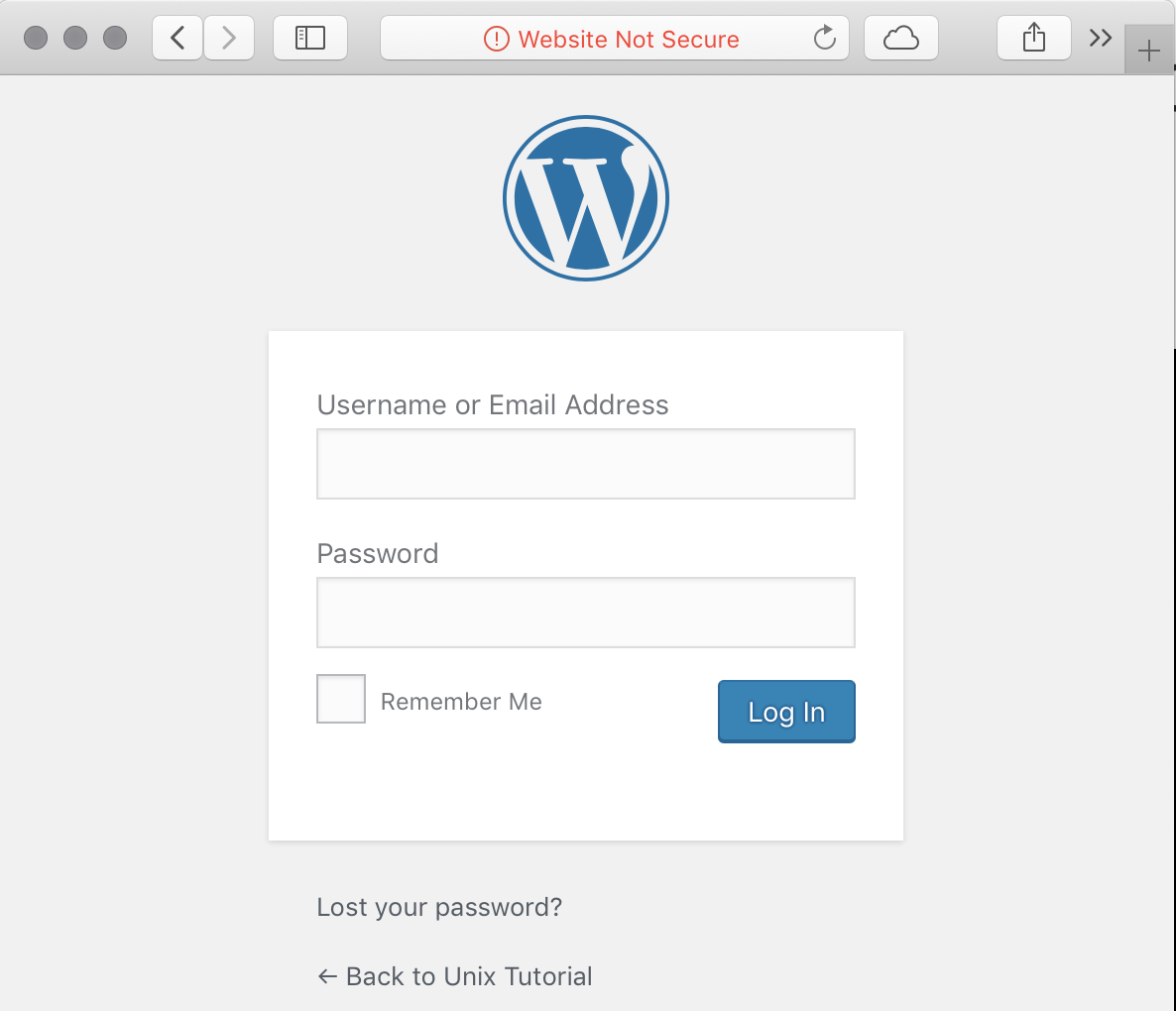
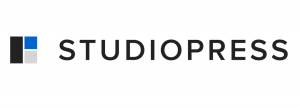
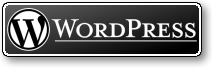
Recent Comments