Seems Firefox will change its name with the Firefox 70.0 release, a nightly build of that version was just released and it’s sporting both new logo and a new name.
Here’s how the look compares between the versions I got on my Macbook: most up-to-date Firefox Quantum versus the latest Firefox nightly build.
Firefox Quantum 68.0.2
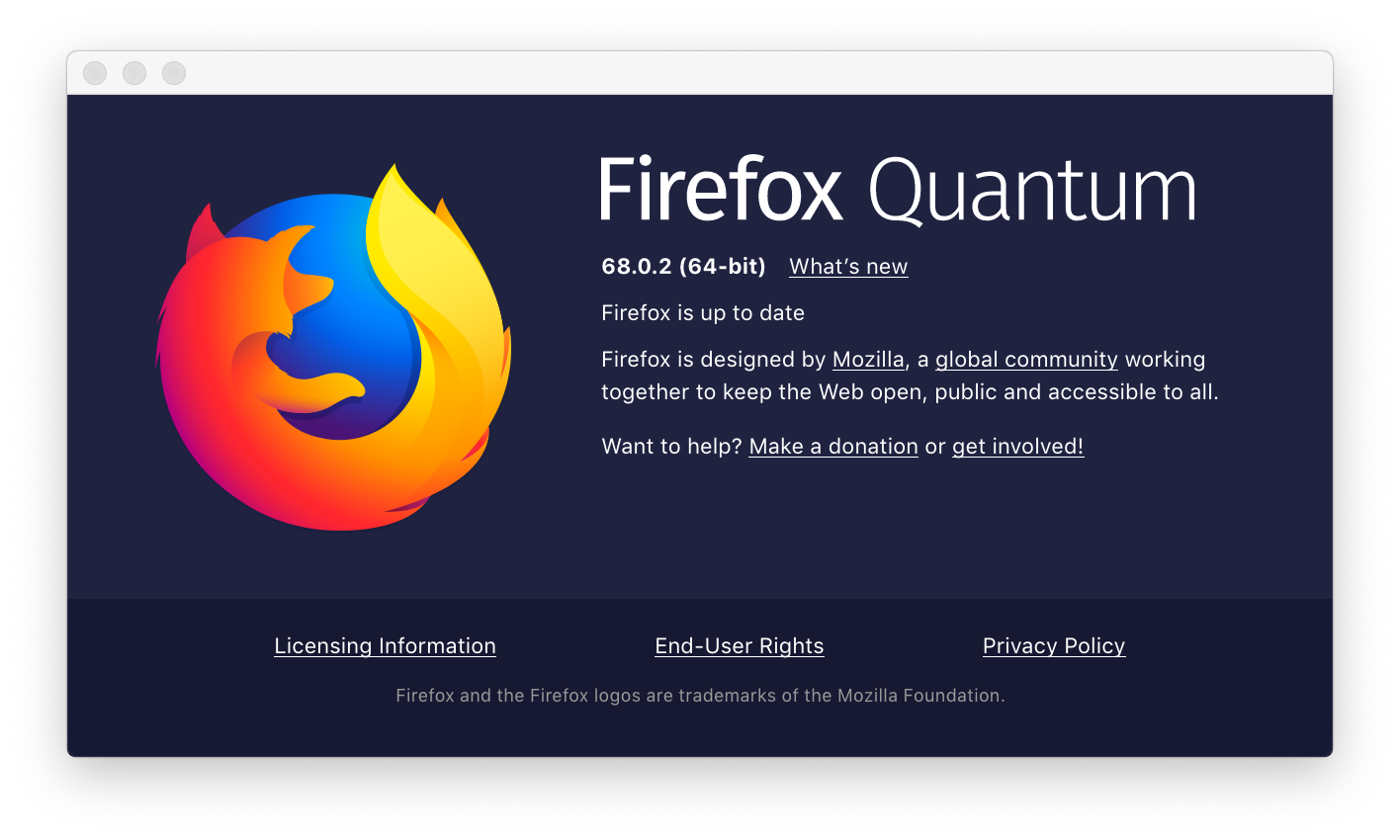
Firefox Browser 70.0a1
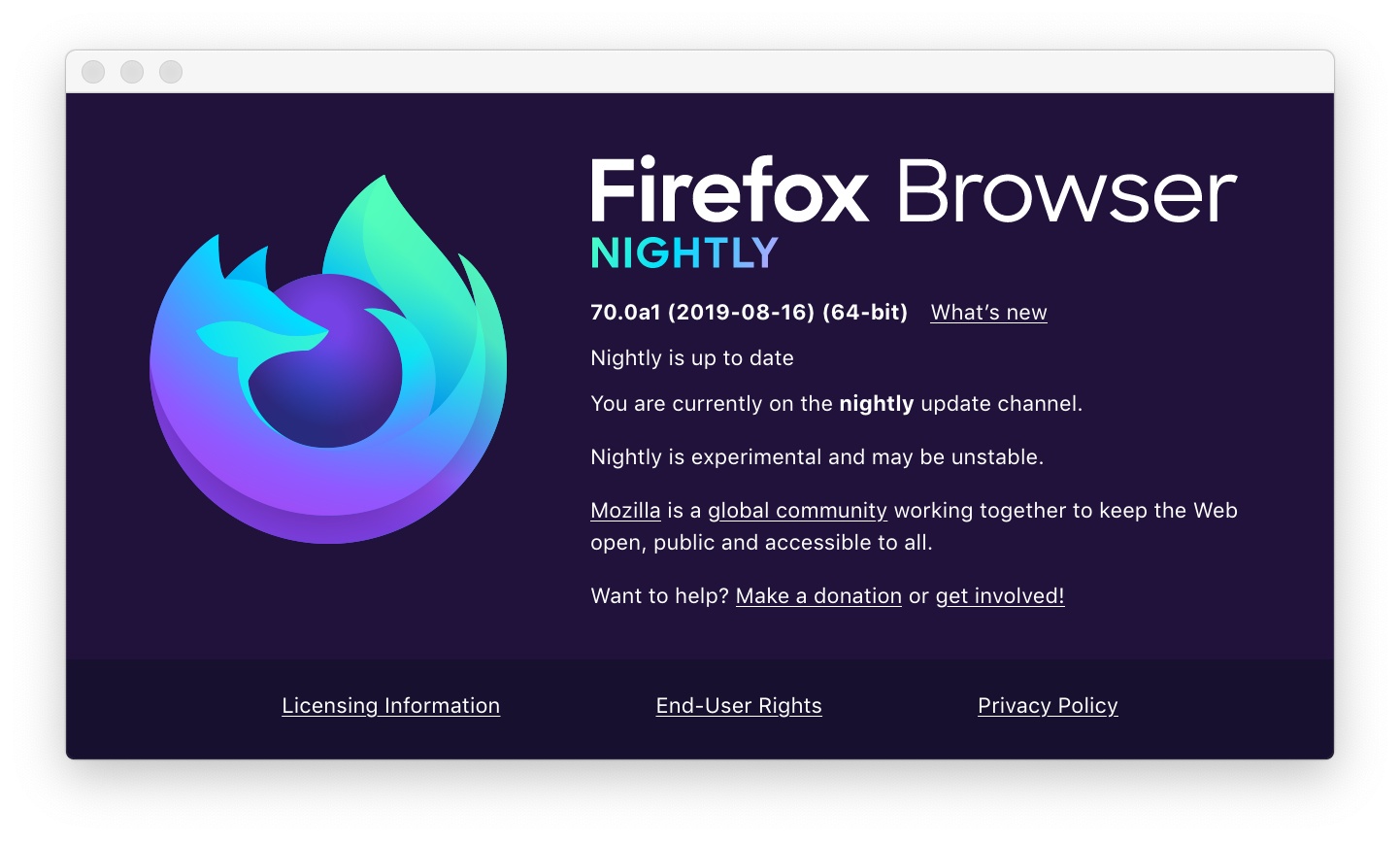

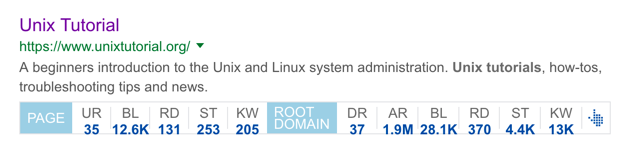


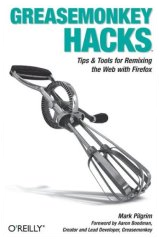
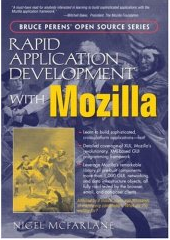
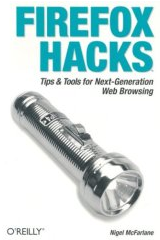
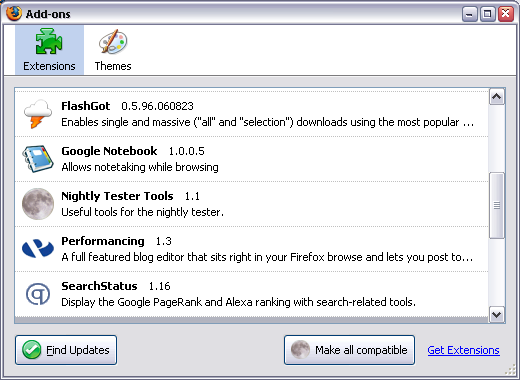
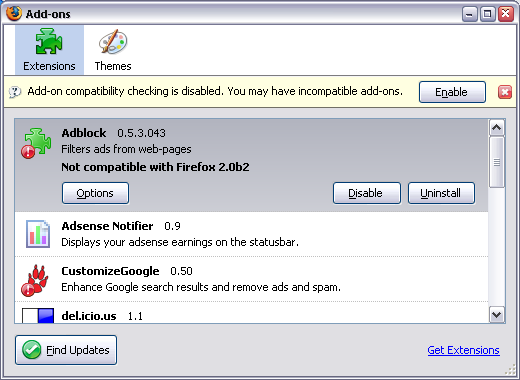
Recent Comments