If you're new here, you may want to subscribe to my RSS feed. Thanks for visiting!
Good thing Namecheap are flagging new features in their dashboard now and then, because I’m not subscribed to their blog and would have missed the big news: as of a week or two ago, it is finally possible to use a proper two-factor (2FA) mechanism like Authy for accessing Namecheap account.
It’s not that using SMS for 2FA is not secure. It’s also that it’s quite a pain: I work on laptop most of the time and don’t necessarily have my smartphone nearby. I’m a MacBook user and Apple have steadily improved handover functionality in the past few years: I can accept phone calls on my laptop if it’s on the same WiFi network with my iPhone. I don’t need to have the iPhone right next to me to answer an unexpected call.
Haven’t been a frequent user of Namecheap dashboard – but every time I wanted to visit it, I had to first find my iPhone. Now it’s a thing of the past – just configured and tested Authy for Namecheap TOTP 2FA and it works as expected.
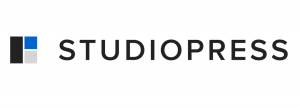

Recent Comments